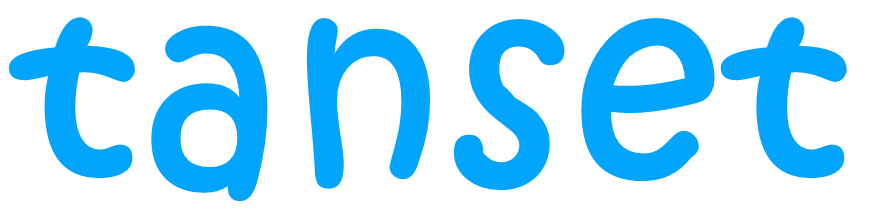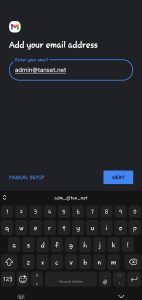To set up your cPanel email in the Gmail app on your Android smartphone, you can follow these step-by-step instructions:
Open Gmail App:
Locate the Gmail app on your Android device and open it.
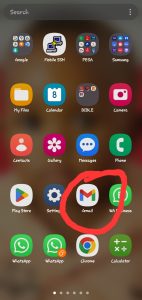
Access Settings:
Tap on the three horizontal lines or the hamburger icon in the top-left corner of the Gmail app to open the menu.
Scroll down and select “Settings.”
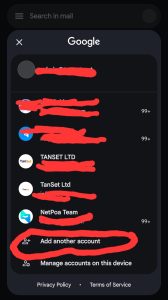
Add an Email Account:
In the Settings menu, tap on “Add Account.”
Select Other:
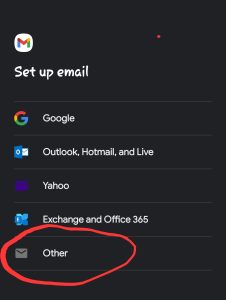
Choose “Other” as the type of email account to add.
Enter Your Full Email Address:
Type in your full cPanel email address (e.g., yourname@example.com) and tap “Next.”
Select Account Type:
Choose “Personal (IMAP)” if you want to sync your emails across multiple devices. Alternatively, you can choose “Personal (POP3)” if you prefer to keep your emails on the device.
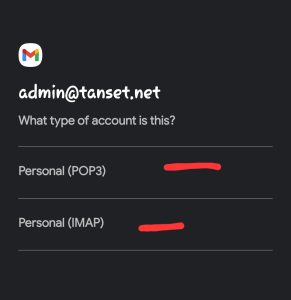
Incoming Server Settings:
Enter the following information:
Username: Your full cPanel email address
Password: Your cPanel email password
IMAP server: Your server’s incoming mail server (e.g., mail.yourdomain.com)
Port: 993
Security type: SSL/TLS
Tap “Next” when you have entered this information.
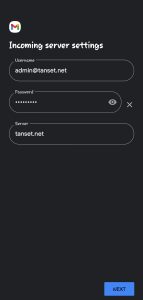
Outgoing Server Settings:
Enter the following information:
SMTP server: Your server’s outgoing mail server (e.g., mail.yourdomain.com)
Port: 465
Security type: SSL/TLS
Require sign-in: Make sure this option is checked.
Username: Your full cPanel email address
Password: Your cPanel email password
Tap “Next.”
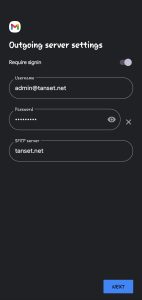
Account Options:
Choose your preferred settings for email synchronization and notifications.
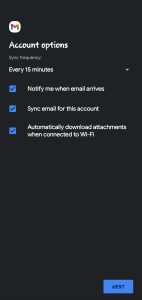
Name Your Account:
Enter a name for your account (e.g., Work Email) and your display name. Tap “Next.”
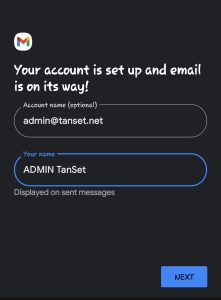
Complete Setup:
You can choose additional settings like syncing frequency and the number of days to sync if you selected IMAP.
Tap “Next” and then “Done” to complete the setup.
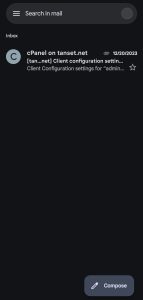
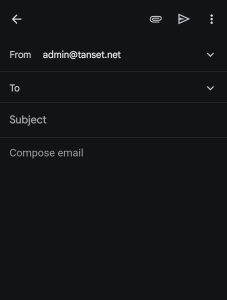
Now, your cPanel email account should be added to the Gmail app on your Android smartphone. You can open the Gmail app to access your cPanel emails alongside any other email accounts you may have added.
Visit www.netpoa.com to order your professional business emails